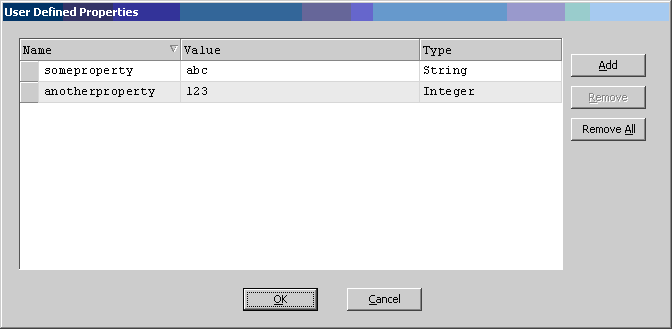
This AgileShape can be used to leverage a SharePoint List as the form UI for manual tasks. This feature provides an easy way of building forms with different views based on a SharePoint List. A simple configuration window allows you to determine how fields on the form are displayed to the end-user (e.g. Editable, Locked, or Hidden). This drastically simplifies the effort and time required to build UI forms and therefore, building processes has become even easier for business users.
Design-Time Properties
NOTE: Since this AgileShape is a specialized sub-type of the AgileWork AgileShape, all of the standard properties supported by the AgilePart AgileShape are also supported by this AgileShape. Since they are already documented elsewhere, the standard AgileWork properties are not documented in this section. Refer to the documentation for the AgileWork AgileShape for information about the standard AgileWork properties. Additional design-time properties (other than the standard AgileWork properties) that are specific to this AgileShape are documented below.
UserDefinedProperties
NOTE: This property has no effect unless custom code or custom modules are created that use the specified values at runtime. This property allows the process modeler to configure initial ClientData values that will be associated with the AgileShape’s associated task(s) at runtime. This is basically a way of allowing you to specify a set of name/value pairs that are passed to your Web page via an object called a WorkItem. This is an alternative to passing data via URL parameters. In your Web page you can retrieve this data via the ClientData property of the WorkItem. It is then up to you to decide how to use the data.
Click the Ellipses button to open the configuration dialog (as shown below).
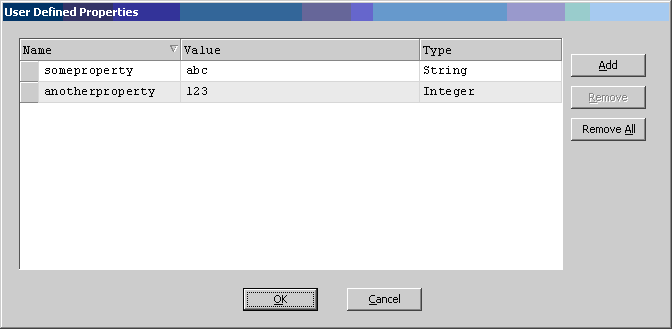
WorkToPerform
Specifies the name of the manual activity that needs to be performed by the activity’s participant(s).
ListForm Controls
Once a SharePoint List is created and associated to the process model, this property specifies the view characteristics of each SharePoint List form field for the selected work to perform view such as Edit, Lock, and Hide.

Click the Editable, Read Only, or Hidden field to make a field editable, read only, or hidden when it is served to the end user at runtime.
SubmitStep
Default value: False
This property should be set to 'True' if the List Form is used as the Submit step (i.e. the first step where you are creating the list item).
NOTE: If you have configured a custom field as 'required' in a SharePoint list, it must be editable on the Submit step, or SharePoint will throw an exception.
NOTE: If you have configured a field to be of type 'Multiple lines of text' the field cannot be configured as 'Read Only'.